


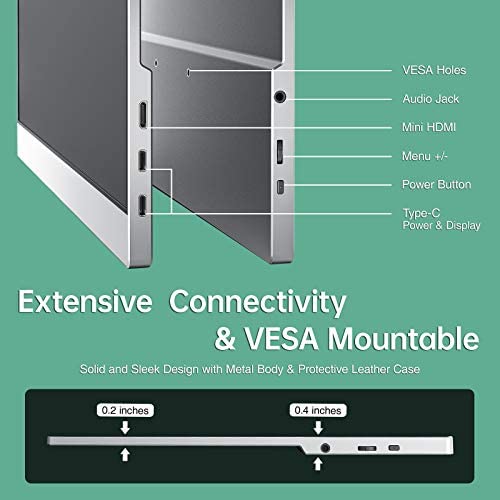



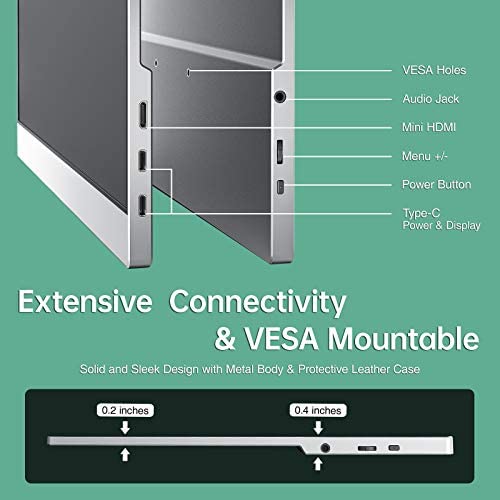
cocopar Portable Travel Monitor 15.6 Inch 1080P FHD USB-C Portable Screen with Dual USB-C Mini HDMI Portable Monitor for Laptop PC Mac Surface Xbox PS5 Switch, with Cover VESA Mountable
-

BuffDaddy
> 24 hourI recently purchased this monitor to upgrade to a portable monitor that supports USB-C since my computers dont have enough USB-A ports anymore to support my old portable monitor. Its great being able to connect and power the monitor all through one cable. Also, I LOVE the integrated stand on this model and that it supports different viewing angles! Setup has been a cinch—its basically plugnplay. The only adjustments to the monitors settings that Ive needed to do is adjust the brightness occasionally. Doing so was intuitive without using any instructions. The only snag I ran into was connecting through my Microsoft Surface Dock 2 via USB-C—my Surface Book 3 was unable to recognize the monitor when plugged in through the docks USB-C port. However, it worked fine when I connected it directly to the USB-C port on the laptop itself (I seem to only be able to connect to this portable monitor when its plugged in though, because it disables the connection to the other desktop monitors plugged into the back of the dock). I dont think any of that is due to this monitors capability, however, so thats not reflected in my rating, just something I thought others may want to be aware of (i.e. I think this is a limitation of Windows and/or the Surface Book 3 not being able to connect a 3rd external monitor, at least not through the dock. I presume the mini-HDMI to HDMI port on my dock would work, but I did not try this since I already have two monitors connected to the dock. (I didnt buy this monitor to be used at my desk anyway, so this is all inconsequential to me). Great monitor for portability, Im happy with my purchase!
-

J Stark
> 24 hourHighly recommended! I played some Doom Eternal on it and it keeps up surprisingly well. I also have done some video editing with it. Overall, its a great display - especially on the go. Pros: Image quality Weight/Portability Speaker quality and volume Cons: Mini HDMI instead of full size (though its understandably needed for portability)
-

Soila
> 24 hourI was turned on to this monitor from a new co worker after many search I did not what to pay four hundred and up. 5 star packaging 5 star user friendly 5 star monitor so light I will definitely purchase again
-

cep
> 24 hourI’m thrilled with my monitor! I frequently work from shared coworking spaces. Having an additional, portable monitor has increased my productivity! The monitor and cords are light and easy to transport. It is super easy to set up and the case acts as a monitor stand. I already convinced my brother to buy one as well!
-

Willks
> 24 hourIf youre like me and still have a VGA backup monitor in your closet for just in case, this monitor is the upgrade backup youre looking for. Ive tested it with my Nintendo Switch, and can run both off of my power bank. You have to detach the joycons or use a pro controller, because the joycons will keep toggling the charge if theyre attached. I tested it by going straight USB-C from the 2080 in my desktop - it worked immediately as a second monitor and took power straight from the GPU, no extra cords required. My final test was on my laptop - I plugged it into the USB-C port and it immediately gave me a mirrored desktop. Toggle the windows display settings to Extend, and youve got a fully functional second monitor. Theres a two year warranty on this thing, so I feel pretty comfortable tossing out the old VGA backup monitor (and all of the related cables from that era) and moving forward with this as a backup.
-

jonathan
> 24 hourPros: Double your screen real estate Can Power the monitor via USB-C without extra power source *May need power in certain circumstances* Magnetic screen protector/stand HD vibrant colors Cons: Speaker Volume weak No stand-alone volume button Whether completing work documentation, various work-related tasks, researching topics, streaming, or gaming, I likely spend more than 14 hours a day in front of a computer/tablet. With a growing need to multitask, one of the most considerable productivity upgrades was a second monitor. The dual monitors allowed me to open more panels and decreased the need to move back-and-forth between frames. Thus, it was an easy decision to upgrade my home setup by adding a portable monitor to my home computer. UNBOXING: The USB-C Portable Monitor arrived in a 15 3/4 inches long by 10 9/16 inches wide by 2 11/16 inches thick clean white retail box. The cover displayed an attractive silvery-metallic “Portable Monitor,” while the top/front panels provide the same information in bold black font. The left side panel was left unadorned, while the right-side panel provided a product SKU barcode. The bottom panel provided the Portable Monitor name along the top left of the panel and contact information along the bottom of the panel. I appreciated the clean white background, the shimmery metallic font, and liked the contrasting black-on-white theme. I lifted the top panel of the box, removed the thin white foam padding, the 13 3/4 inches wide by 7 3/4 inches tall (15 3/4 inches diagonal) screen protector, then the 2 pounds 6.7 oz portable monitor from the box. With the main product removed from the packaging, I lifted the 3/4 inches thick foam spacer and found a secondary foam layer with three cutouts. Along the top left of the panel, I found a 2 1/2 inches wide by 2 1/4 inches tall cutout, which contained the black-colored 1 7/8 inches tall by 1 5/8 inches wide by 1 inch thick Type A Wall adaptor with USB-A output. Just beneath the cutout, I found a second cutout, which measured 5 5/8 inches wide by 4 inches tall. The medium-sized cutout contained a black-colored, flat-style 39 3/4 inches long USB-A to USB-C power cable, and a matte-black 47 1/2 inches long rounded-plastic USB-C to USB-C cable. The final cutout was the largest of the three and measured 5 7/8 inches wide by 6 1/2 inches tall. The cutout contained the product user manual, 3-year warranty card, an upgraded accessories panel (monitor stand, portable battery, dongle adapter, streaming stick), two packets of screen protector installation kits (2 15/16 inches wide by 1 15/16 inches tall cardboard presser/scraper, a dust absorber, three guide stickers, and a 3 7/8 inches square microfiber cloth), and a 48-inches long micro-HDMI to HDMI cable. Installation: The 19-page instruction manual proved to be quite valuable. The first two panels provided similar information to the included accessory panel and added a protective sleeve to the possible upgrades. The third panel provided a list of the table of contents (About the Monitor, Using the Monitor, Troubleshooting, and Warranty and Support). The first segment, “About Your Monitor” (pages 1-3), provided a list of packaging contents (as listed above), then provided a helpful paragraph about each of the items. The second page provided a detailed product specifications panel (15.6inch screen size, IPS screen type, 1920×1080 resolution, 16:9 Aspect Ratio, 100% sRGB, 16.78 Million color depth, 9300K temperature, 300 cd/m2 brightness, 1000:1 contrast ratio, 178 degrees horizontal and vertical viewing angle, 60 Hz refresh rate, 1.6 pounds, 14.8 x 8.8 x 0.2-inch dimensions, HDR support, Free Sync Support, 6W power consumption, Mini HDMI/3.5mm Audio Jack/USB-C port x 2 connectivity, 1W x 2 built-in speakers). The third panel provided a left and right side view of the monitor and the corresponding ports (3.5mm Audio Jack/Menu/Power/exit buttons on the right and mini HDMI, plus two USB-C output ports on the left). Similar to the previous panels, the instruction manual did a great job at detailing the features in prose format. The next panel provided utility information for the portable monitor and information about the ports (Mini-HDMI, USB-C (supports PD2.0 5-20V), USB-A (wall adapter). The subsequent three panels labeled “Connecting your Monitor” provided various picture/prose connection options. For a Laptop/PC with Type-C ports, use the included USB-C to USB-C cable and power adapter. For a Laptop/PC with HDMI ports, use the HDMI cable for A/V and use either the USB-A to USB-C between computer/monitor, or use wall power if needed. If the computer has a miniDP, you may need to purchase an adaptor. You can connect the device to modern gaming systems via HDMI and wall power, or you can connect the current generation portable gaming system via USB-C cable and wall power. You can connect the monitor to USB-C capable phones similar to the laptop example above, or you can purchase a separate adapter/dongle for phones that use proprietary charging ports. The user manual instructions proved to be quite detailed regarding the on-screen display (OSD). The panel provided a menu layout and reviewed the brightness/contrast, color settings, audio settings, other settings, and input source. You can use the menu/+/- button on the right side of the monitor to enter the OSD menu, use the +/- toggle to move up/down within the list, and then press the button to activate your selection. You can adjust each of the parameters, select between 4 image modes (Standard/Game/Movie(MY FAVORITE)/photo), adjust the screen tint ( 9300k, 6500k, sRGB, User), Hue, saturation, low blue light, and the color gamut (sRGB, Adobe RGB, DPI-P3, Native color). The low blue light mode reduces the ambient blue light, which breaks down natural melatonin, the sleep hormone. By reducing blue light, the monitor becomes less stimulating and may improve sleep. If you navigate to “Audio Settings,” you can mute on/off, or increase/decrease the volume. Under “Other Settings,” you can adjust the aspect ratio to full screen or 16:9, turn freeSync on/off, adjust the language,, adjust HDR to auto/off/2084, or reset to factory default. Through this panel, you can also adjust between the input sources Type-C or HDMI. The last few panels provided a detailed overview of the duplicate/extend/second screen options and provided a few troubleshooting steps. Testing: To test the monitor, I paired it with my 15 Laptop. I removed the magnetic cover from the monitor screen and laid the monitor down face up. I used screen cleaner/microfiber cloth to clean the surface, and I removed the thin layer from the top of the screen protector. I then laid the screen protector down onto the screen surface. I found a few bubbles along the outer edges, I lifted the edge of the screen with tweezers, then used the dust-absorber to remove as many of the bubbles as possible. Despite several attempts, I had about ten tiny bubbles along the periphery that would not go away. I did not feel that this was a negative aspect of the product, rather a problem with my installation technique. I plugged the power adapter into a standard wall outlet, the USB-A to USB-C cable from the adapter into the lower USB-C port, and the USB-C to USB-C cable between the monitor and my computer. I navigated to the System preferences on my laptop, then Displays. I moved the computer display and accessory monitor display from left to right, or I could hold the option key and drag it onto the computer monitor display to mirror the image. I did not find that feature useful unless I wanted to specifically show someone else what I was doing on the computer. When I moved files/folders to the second screen, I immediately realized the screen felt a little dark. I pressed the menu option, changed the brightness from 30 to 100%, and immediately appreciated the improvement. I liked the ability to control/adjust the settings, but I would have preferred a preset feature/memory and the ability to decrease the brightness. My Laptop provided sufficient power via USB-C to power the second monitor without a secondary power supply. However, If I plugged a pair of headphones into the 3.5mm port, I found that the power was a bit lacking. In that case, I needed to plug the monitor into the included USB-A/Adaptor to add the required power. I loved the intuitive button combination, the mini HDMI out, the added USB-C, the cable’s length, the magnetic stand, and the quality of the display. I did not miss that the screen was not a capacitive touch surface, but I had a similar issue with my computer. As I moved between my tablet and my laptop, I forgot that the screen was not touch-sensitive. I watched several movies through popular streaming services and enjoyed the quality of the videos. The sound was a bit lackluster, and I found headphones improved that limitation quite easily. I changed the mode to gaming mode and plugged my handheld gaming console into the USB port via USB-C and enjoyed the larger/portable screen. Similar to the video viewing experience, I enjoyed a lag-free gaming session. However, I did not like how the gaming mode changed the imagery to a more blueish hue. Instead, I turned it back to movie mode, and found the imagery more vibrant and warm. If I had a few wishes for the screen, I would have liked a stand-alone volume toggle that was not linked to the single button and more powerful speakers. Despite the request, I believe that the company created an amazing device and the OSD button/menu tree was well laid out and easy to navigate. I was pleased that they included the screen protectors and found the small bubbles beneath the screen protector did not detract from my viewing/streaming. Whether you wish to add an extra screen to your desktop, to a laptop, for a standard home gaming system, or for a portable gaming session, this extra screen will not let you down.
-

Theresa
> 24 hourThis has made working on assignments so much easier!
-

Jj
> 24 hourI rarely write reviews here, but this thing is an all-time. I have a stack of mobile monitors that require a whole lot of cables and space. Buh-bye. This device is large and flat, with a clever cover/stand, an easy usb-c-to-c connection to your laptop for power and video, incredible little instruction manual, solicitous helpline, great all around. I bought mine for less than $100, which included all these things and a gift. It is quite mobile but I just ordered a second one for easier commutes. Even includes good cable connectors that might cost $40-odd to buy separately. Winner.
-

Paula Galvez-Anzano
> 24 hourI wanted more options beyond working from home but didn’t want to leave the convenience of my desk set up. However, this monitor changed everything. I’m now able to work as efficiently as I am on my desk from coffee shops, my patio, etc. The monitor is easy to set up and quality is really clear - almost as good as my laptop’s.
-

kevin t.
> 24 hourUsing this for out of office work. Set up is easy and very portable
