


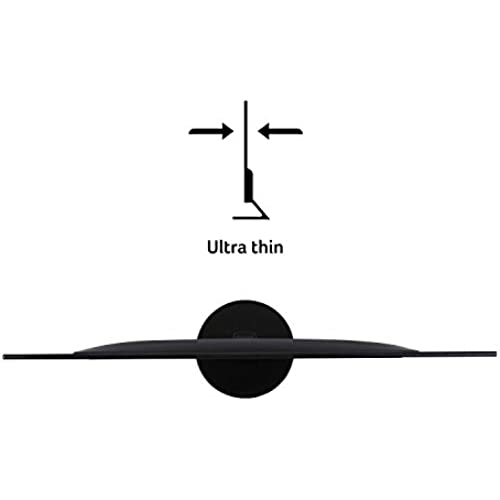





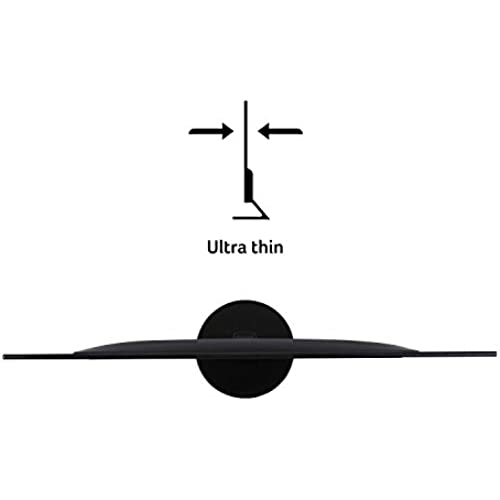


Acer 21.5 Inch Full HD (1920 x 1080) IPS Ultra-Thin Zero Frame Computer Monitor (HDMI & VGA Port), SB220Q bi
-

Nazim Phillips
> 3 dayUse it only for my PS4, great picture and easy to set up.
-

DS7
Greater than one weekI bought this because I needed a second display and didnt want to spend a lot of money. Its a good deal for the price but it doesnt have the color gamut I need and I noticed rightward ghosting of dark lines horizontal lines like text and the likes so Im returning it.
-

Kim
> 3 dayWife uses this for her work and she said its just the right size for dealing with large reports that fill the screen. Hook up is simple and controls respond perfectly. There are so many to choose from it becomes crazy trying to decide. Get the model with the built in speakers!
-

Barbara Zelazo
> 3 dayMonitor works as advertised, easy to setup.
-

Vivian C.
> 3 dayWow, I was shocked at how easily and quickly I was able to set up a second monitor for my late 2015 27 inch iMac! Because my iMac is an older model, I had to purchase a Mini DisplayPort (Thunderbolt) to HDMI Cable. This is the one I bought and it worked GREAT: iVanky Mini DisplayPort (Thunderbolt) to HDMI Cable. https://www.amazon.com/gp/product/B0757JWW81/ref=ppx_yo_dt_b_asin_title_o01_s00?ie=UTF8&psc=1 Please note: This cable WILL NOT WORK WITH THUNDERBOLT 3 (USB-C) Macs. This cable is for older models. The product description page for this item will list exactly which mac models are compatible with this cable/adapter. Heres my experience with connecting the Acer monitor to my iMac: 1. I connected the Thunderbolt (aka Mini Display port) to the back of my iMac. 2. After placing the monitor on my desk next to my mac, I connected the HDMI end of the iVanky cable to the Acer monitor. I then plugged the monitor into an outlet. 3. I turned the Acer monitor on AND IT AUTOMATICALLY displayed as a second monitor WITHOUT me having to go into my macs system preferences to set anything up! It...just WORKED! Im using this monitor ONLY to display documents, browser windows and other reference materials while I study online so I cant speak to the picture quality or any other technical aspects. I just know it was a breeze to set up as a second monitor to an older iMac. But picture looks fine and colors look great. Just remember to get a Mini Display (Thunderbolt 1 or 2 NOT 3) to HDMI cable like the one I mentioned. FYI this came with a VGA cable only.
-

Vivian C.
> 3 dayWow, I was shocked at how easily and quickly I was able to set up a second monitor for my late 2015 27 inch iMac! Because my iMac is an older model, I had to purchase a Mini DisplayPort (Thunderbolt) to HDMI Cable. This is the one I bought and it worked GREAT: iVanky Mini DisplayPort (Thunderbolt) to HDMI Cable. https://www.amazon.com/gp/product/B0757JWW81/ref=ppx_yo_dt_b_asin_title_o01_s00?ie=UTF8&psc=1 Please note: This cable WILL NOT WORK WITH THUNDERBOLT 3 (USB-C) Macs. This cable is for older models. The product description page for this item will list exactly which mac models are compatible with this cable/adapter. Heres my experience with connecting the Acer monitor to my iMac: 1. I connected the Thunderbolt (aka Mini Display port) to the back of my iMac. 2. After placing the monitor on my desk next to my mac, I connected the HDMI end of the iVanky cable to the Acer monitor. I then plugged the monitor into an outlet. 3. I turned the Acer monitor on AND IT AUTOMATICALLY displayed as a second monitor WITHOUT me having to go into my macs system preferences to set anything up! It...just WORKED! Im using this monitor ONLY to display documents, browser windows and other reference materials while I study online so I cant speak to the picture quality or any other technical aspects. I just know it was a breeze to set up as a second monitor to an older iMac. But picture looks fine and colors look great. Just remember to get a Mini Display (Thunderbolt 1 or 2 NOT 3) to HDMI cable like the one I mentioned. FYI this came with a VGA cable only.
-

Denise H.
> 3 dayGreat monitor for the money. Clear picture!
-

John H
> 3 dayThe attached picture shows the blurry text that only started happening after switching from my tv to this. I changed no settings other than making text bigger after switching from my tv to this so why are things so grainy and blurry with this number 1 ranked monitor? I only bought this monitor to help my eyes.. I have bad eyesight and as I age its getting worse. Going from a 43 inch tv to a 21inch monitor is difficult but Its helped me enjoy streaming more since I still use my tv for streaming. Its helped me play LoL better because now I dont have to look two feet to the side anymore lol. I am disappointed with how hard it is to clean the screen. My tv screen is also hard but it never absorbed water(maybe my tv has a coating or something). I wish I would have known this screen absorbs things before I tried to clean it.. Made a permanent smudge(maybe its not permanent and I just dont know what cleaner Im supposed to use on screens). I had old monitors that were SO easy to clean the screens(LCD flat panels..). Since Ive been using this monitor and keeping my tablets blue light filter on I have not had a single eye strain related eye twitch. I just wish it were capable of being cleaned and that things werent so GRAINY. The only reason why Im not sending it back is because its clearly helping my eyes not get as strained..... I would have given it less stars if I didnt care about my eyesight as much. I can confirm it has tilt but I couldnt figure out how to get the tilt to STAY tilted without re screwing those two screws back in(which made it not tilt anymore lol..) So I wedged a Popsicle stick in it to keep it SECURELY tilted. Luckily I cant see the eyesore when using the monitor even with it tilted back. Im not sure why it takes 6 seconds for this monitor to turn on. My entire pc only takes 13 and its 8 years old(with a newer nvidia gpu that makes me want to go back to amd sometimes). I wish the power light didnt blink when in standby mode. Id love to not turn this monitor off when Im not using it because it goes to standby mode very quickly after my pc is off and only uses 0.05 watts more than being off and plugged into outlet but that blinking power light is too annoying.
-

Kindle Customer
> 3 dayThe seller was great. The screen connected without any issues and is scaleable.
-

Gazelle
> 3 dayMy second monitor is fitting remote access with ease and quality
